Aligning and Resizing Labels of Grouped Controls |
|
While designing applications, you may use grouping controls, such as Groupbox, Group, and Tab Page, to group multiple controls.
Control comprise a label that contains descriptive text and a user interface element that is used to input or display information. Depending on the text that is specified in the label of each control, the width of the labels varies for different controls. Due to this, the controls in the grouping control appears out-of-alignment and irregular. In such cases, it is possible to adjust and align the size of labels so that the controls appear properly aligned.
- Open the XForm in the XForms Designer.
- Select the controls for which the label size needs to be aligned.
- Position the mouse pointer on a control edge as shown in the following figure.
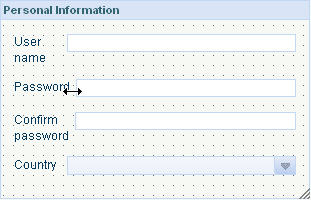
The resize handler appears, using which you can resize the labels. - Drag the resize handler to the required position. This resizes the width of all selected labels.
The labels are resized and aligned with the selected label.
Note:
Alternatively, select all controls that must be aligned, right-click a control and select Align > Make Same Width > Labels to modify the width of all labels according to the label of the control.Note:
The extent of resizing of a label depends on the white space available in it. You cannot resize a label that does not contain white space beyond the minimum width of its textual content. Multi-worded text with white space will wrap when label width is reduced.